
Rofi: A window switcher, application launcher and dmenu replacement
Rofi is a versatile tool that packs several functionalities into one, making it a popular choice for productivity and customization among Linux users.
Here’s a quick breakdown of its key features:
- Application Launcher: Launch programs effortlessly by typing their names or browsing through a customizable list. Forget digging through menus and folders.
- dmenu Replacement: Rofi can substitute for dmenu, another popular text-based launcher, offering similar functions with additional enhancements.
- Beyond the Basics: Rofi’s capabilities extend further with the help of themes, scripts, and plugins. You can personalize its appearance, integrate it with your workflow, and unlock even more powerful features.
Rofi is a powerhouse application launcher and window switcher, but sometimes its default behavior can leave your launcher a bit cluttered. Want to streamline your workflow and hide those desktop files you rarely use? Here’s a guide to banishing unwanted apps from Rofi’s search results and keeping your launcher tidy.
Modifying Desktop Files
- Copy desktop file with the same name from
/usr/share/applicationsto$HOME/.local/share/applications/
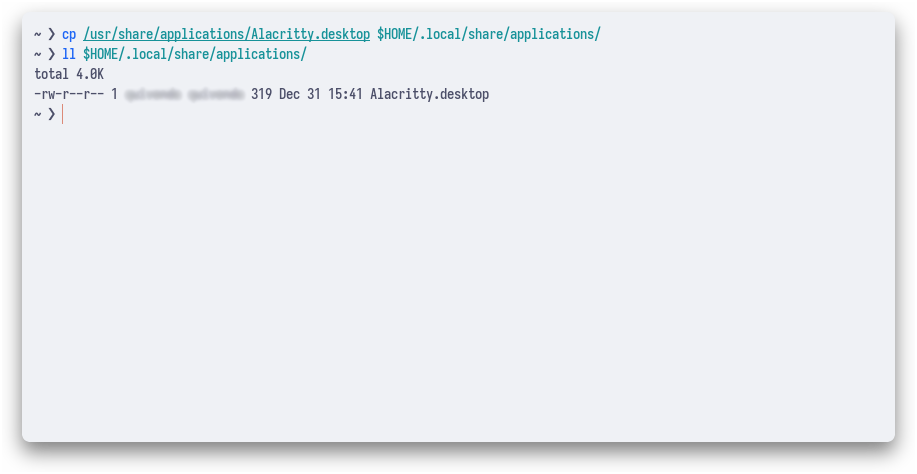
- Open the desktop file you want to hide in a text editor.
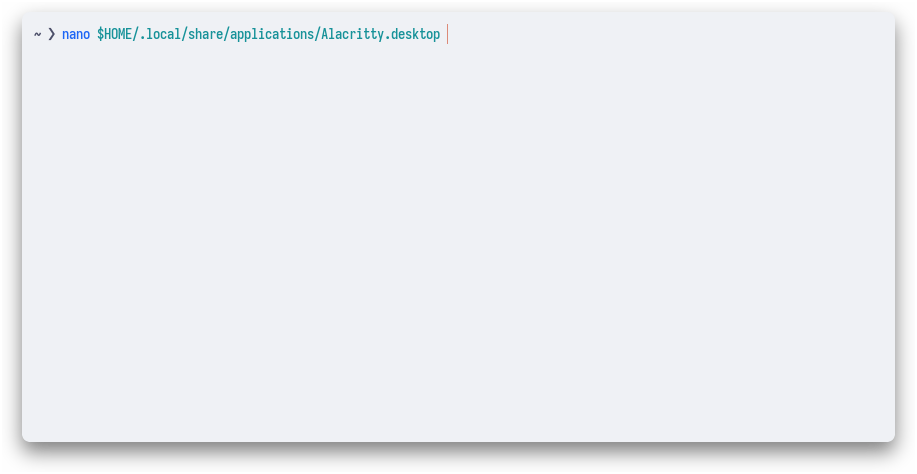
- Add a Line: Insert a new line with the text
NoDisplay=truewithin the[Desktop Entry]section.
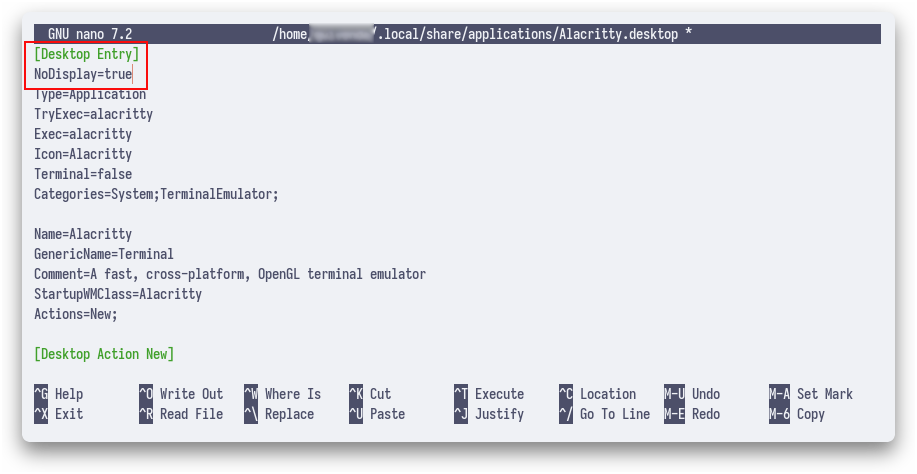
- Save and Enjoy: Save the file, and Rofi will respect its privacy-seeking desires.
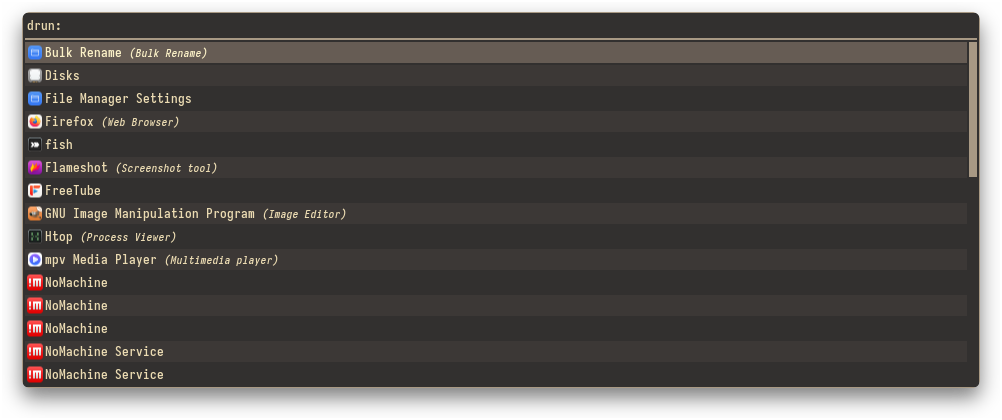
Also you can use `Hidden=true` instead of `NoDisplay=true`
Different between
NoDisplay=true vs Hidden=TrueNoDisplay=true | Hidden=True |
|---|---|
| NoDisplay means “this application exists, but don’t display it in the menus”. This can be useful to e.g. associate this application with MIME types, so that it gets launched from a file manager (or other apps), without having a menu entry for it (there are tons of good reasons for this, including e.g. the netscape -remote, or kfmclient openURL kind of stuff). | Hidden should have been called Deleted. It means the user deleted (at their level) something that was present (at an upper level, e.g. in the system dirs). It’s strictly equivalent to the .desktop file not existing at all, as far as that user is concerned. This can also be used to “uninstall” existing files (e.g. due to a renaming) - by letting make install install a file with Hidden=true in it. |
| 1 | 2 |
|---|---|
 | 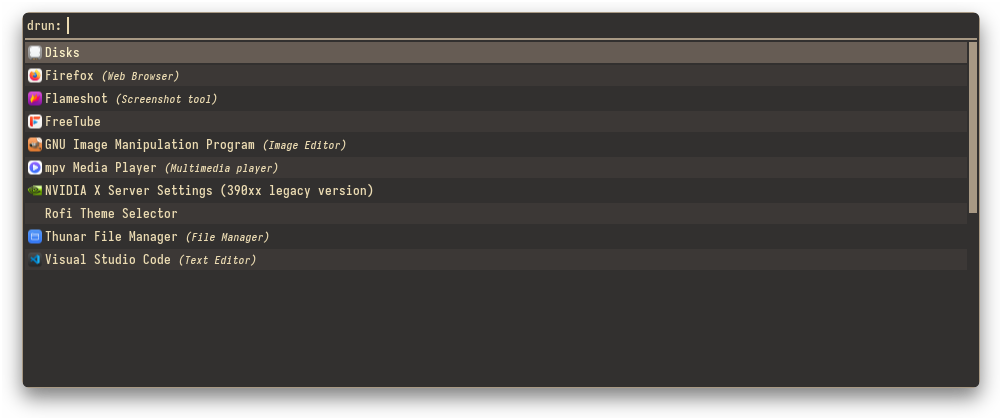 |
With Rofi Configuration
- Open Rofi’s Configuration File: Locate your
config.rasifile, usually found in$XDG_CONFIG_HOME/rofi/ - Disable Parsing: Add these lines to the configuration section to halt desktop file parsing:
| |
Additional Approaches
- Moving Desktop Files:
- Move the desktop files to a different directory that Rofi doesn’t scan (e.g.,
~/.hidden).
- Move the desktop files to a different directory that Rofi doesn’t scan (e.g.,
- Symlinking to /dev/null:
- Create a symlink to
/dev/nullwith the same name as the desktop file in its original directory. However, this might not work for all applications.
- Create a symlink to
Tips
- Backup Files: Before modifying desktop files, create backups to avoid unintended consequences.
- Prioritize User-Specific Changes: When possible, make modifications within your user’s directories (
$HOME/.local/share/applications) to avoid affecting system-wide settings.