Autocomplete is a convenient feature in many applications, including Gmail. It helps speed up the composing process by suggesting email addresses based on your past interactions. However, these suggestions don’t always stay relevant. Outdated or incorrect addresses can clutter your autocomplete list and even lead to accidental mis-sends. Thankfully, Google offers a hard way to manage and delete unwanted autocomplete email addresses.
Why Delete Autocomplete Emails?
Here are some reasons why you might want to remove an email address from your Gmail autocomplete list:
- Outdated or invalid addresses: If someone has changed their email address or no longer works at a certain company, having their old address in your autocomplete list can be misleading.
- Incorrect entries: Typos or accidental additions can populate your autocomplete list with inaccurate addresses.
- Privacy concerns: You might not want to keep certain email addresses readily accessible.
- Preventing accidental mis-sends: Selecting the wrong address from the autocomplete list could lead to sending an email to an unintended recipient.
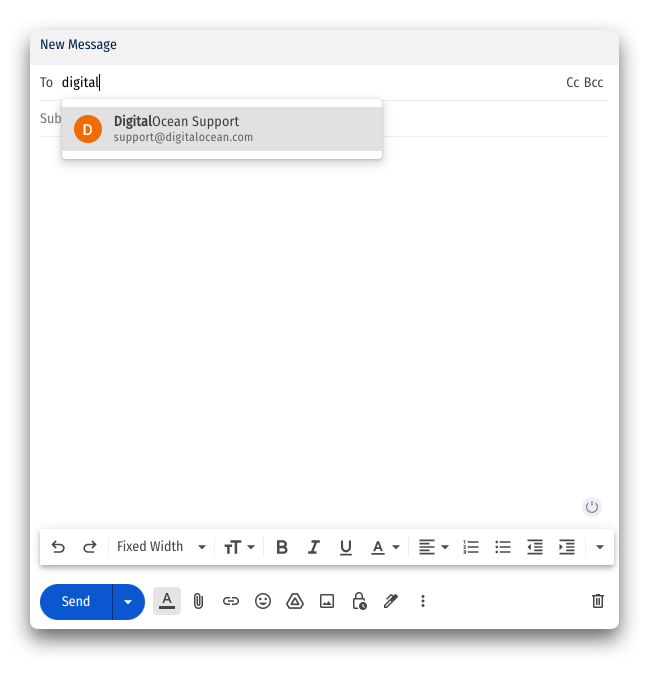
Deleting Autocomplete Emails in Gmail
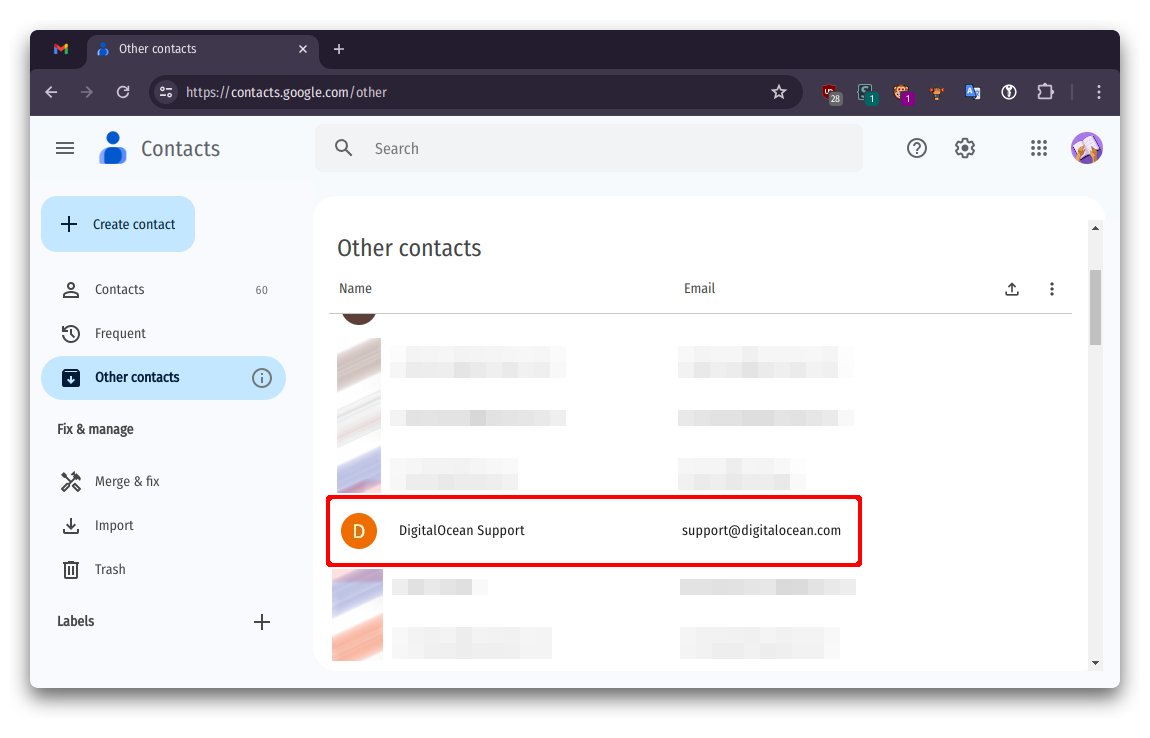
- Make the display density compact so you can easily select unwanted emails you want to delete.
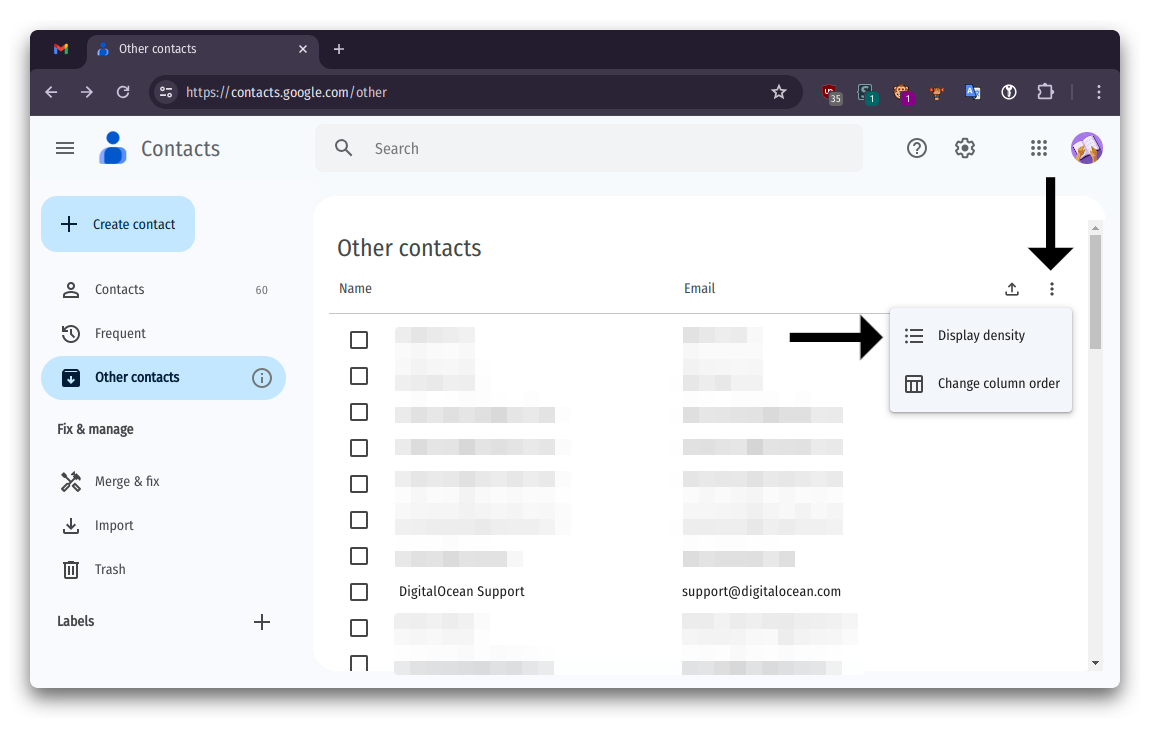
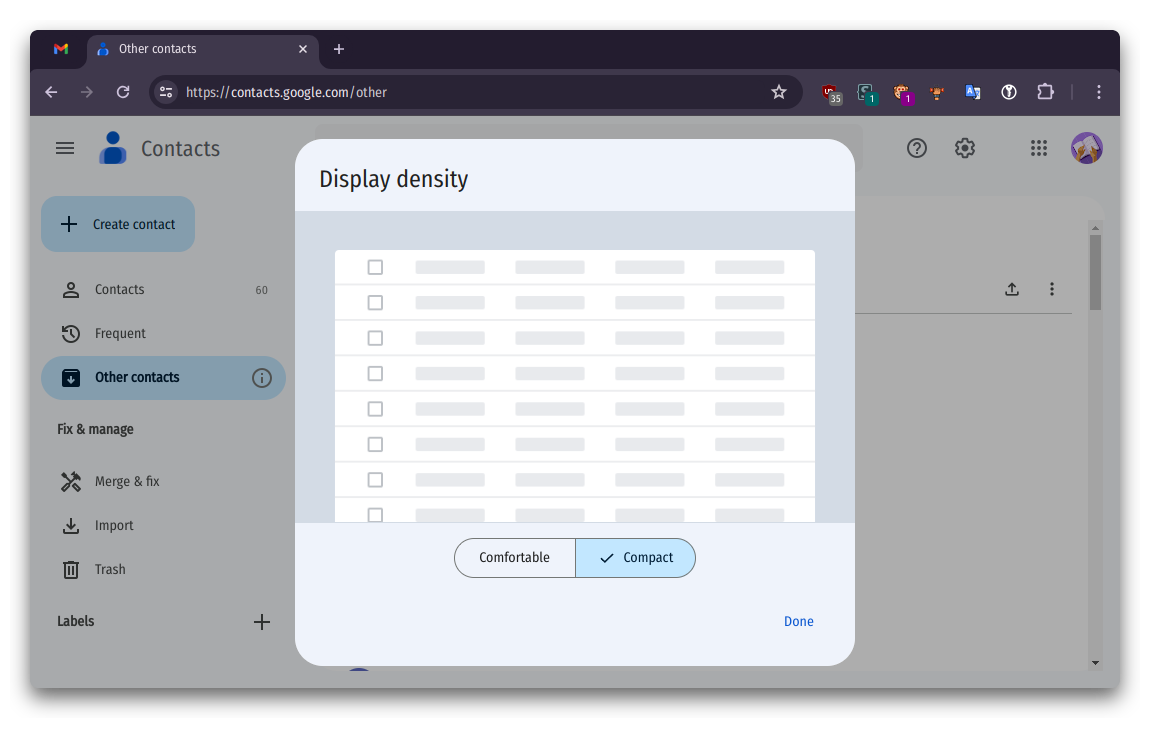
- Select one email first and click on the down arrow, then select All to select all emails.
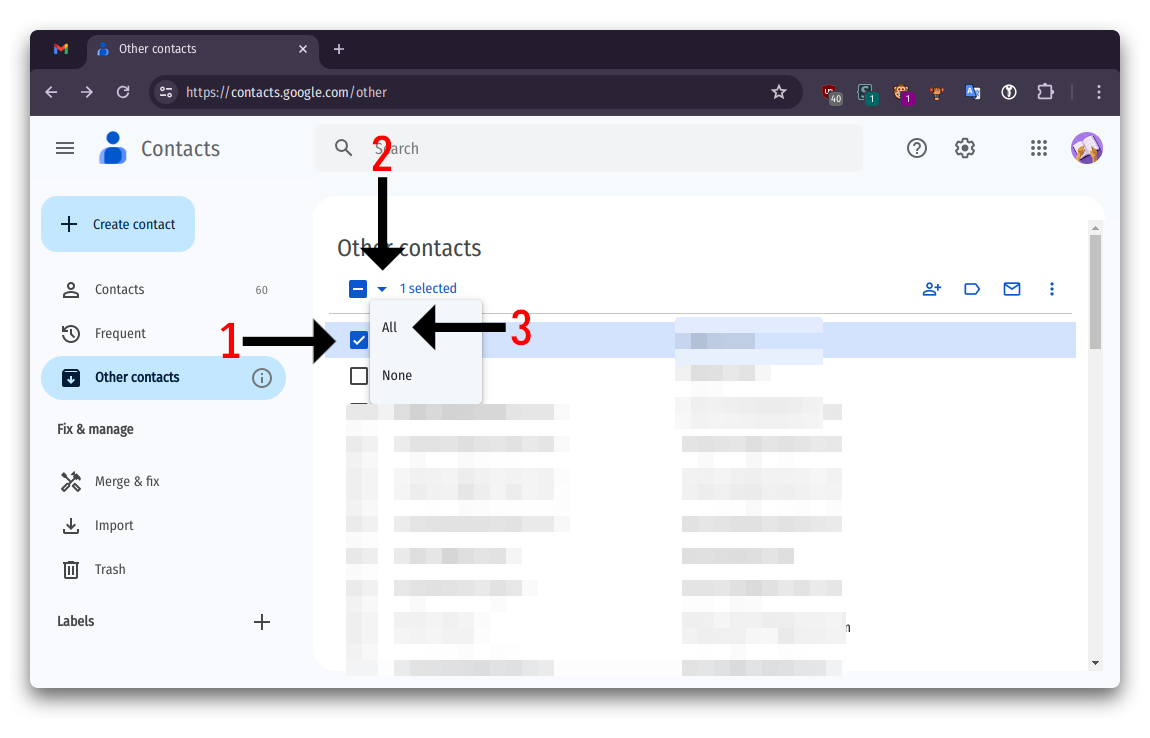
- After all emails are selected, click on the three-dot menu at the top right and select Delete.
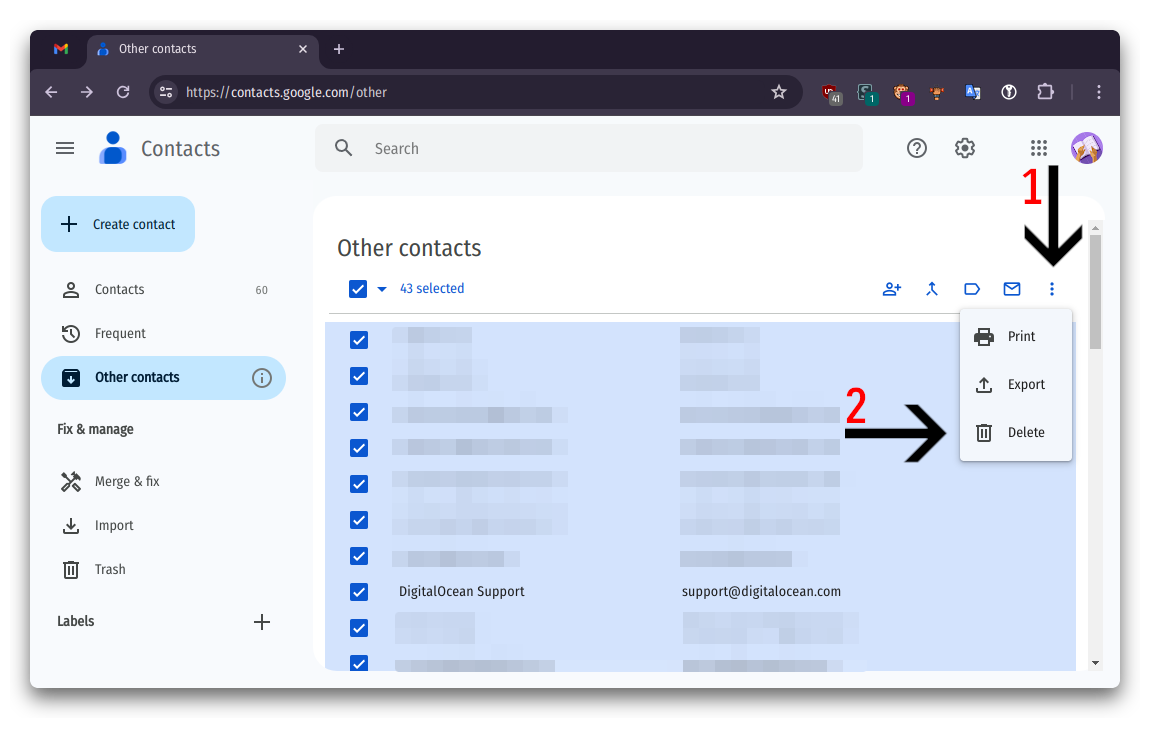
- A prompt Delete selected contacts? will appear; just click on the Delete button.
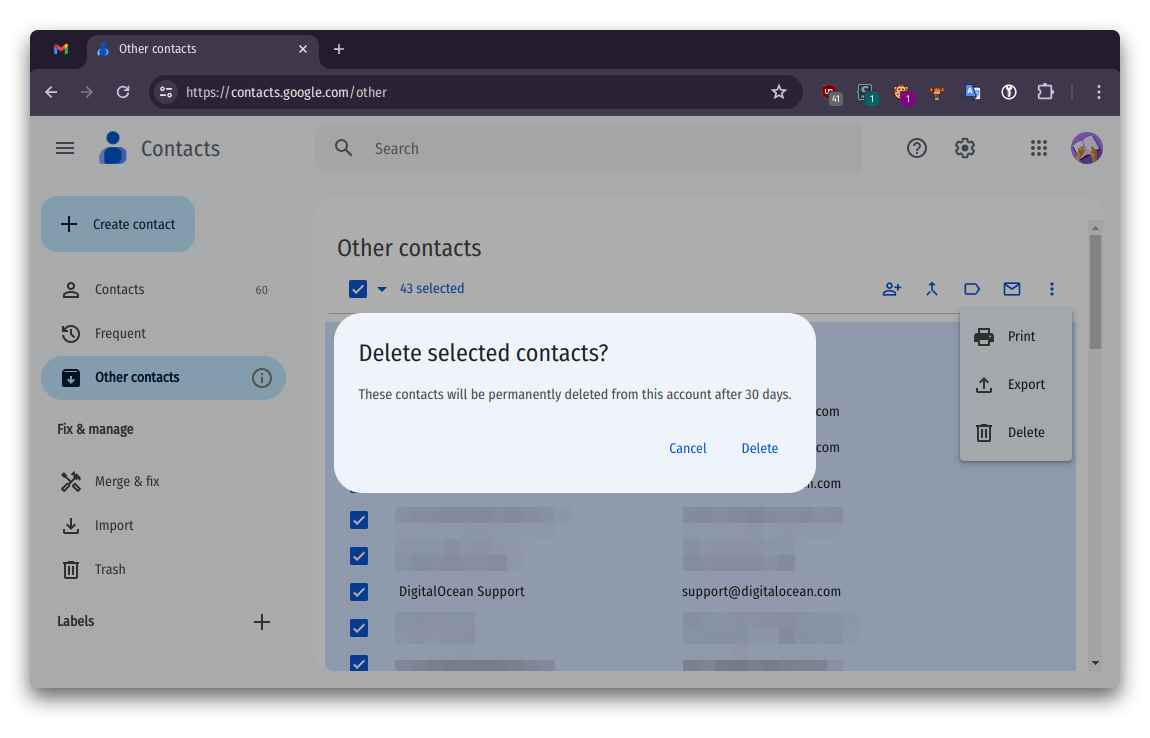
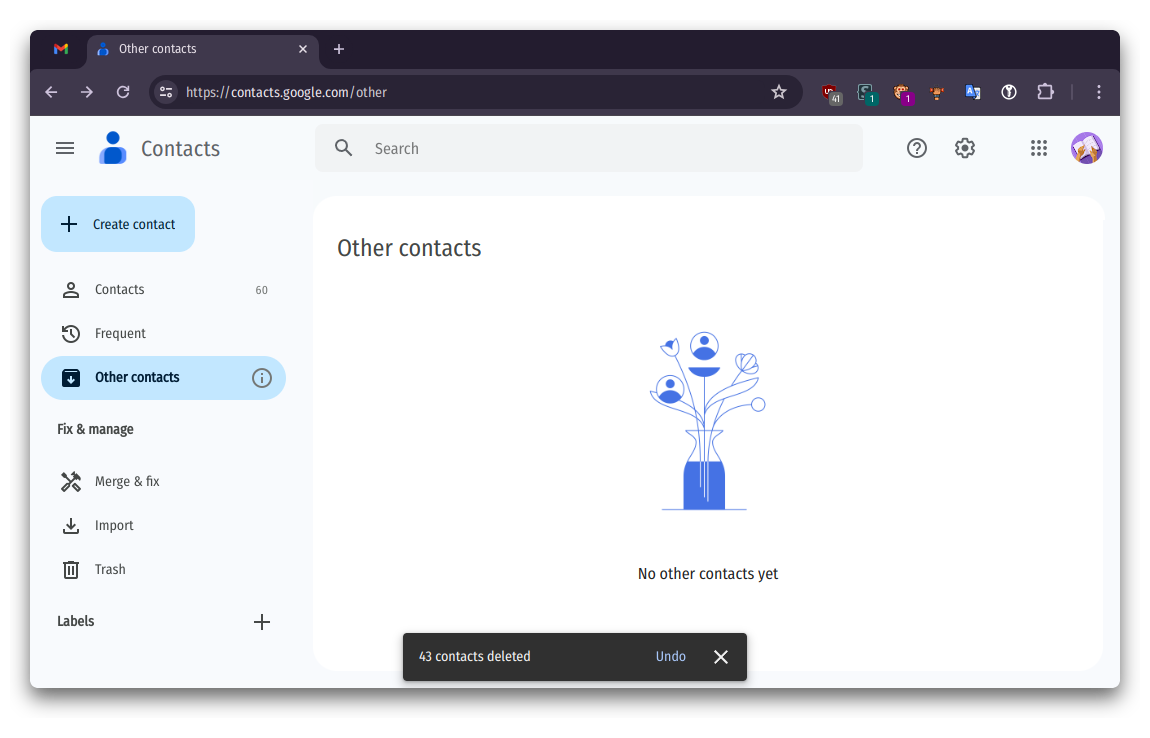
After deleting emails from contacts, autocomplete emails for Gmail now disappear.