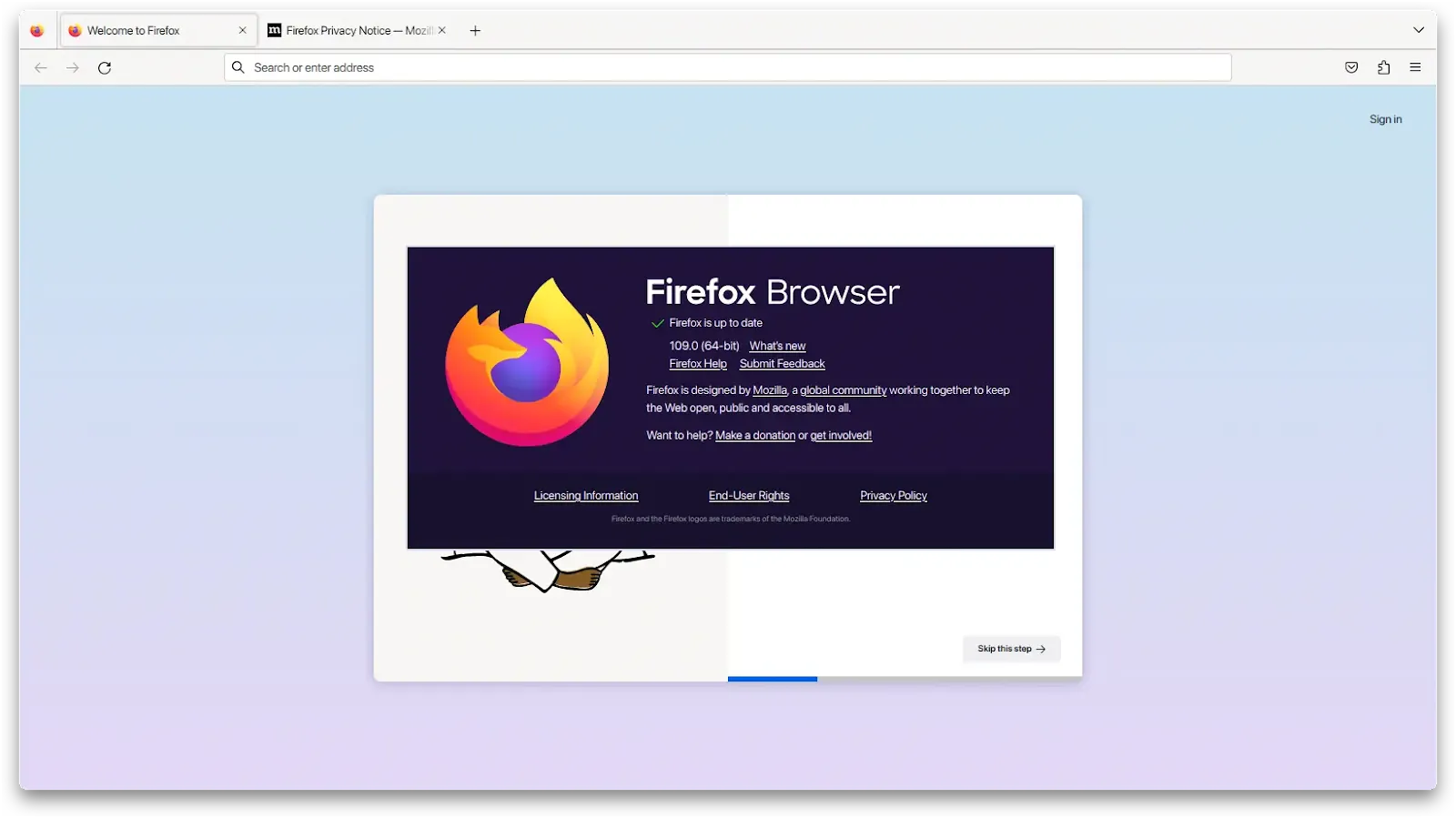
Firefox 109.0 releases on January 17, 2023, the biggest change in this version is Manifest Version 3 (MV3) extension support is now enabled by default (MV2 remains enabled/supported). This major update also ushers an exciting user interface change in the form of the new extensions button.
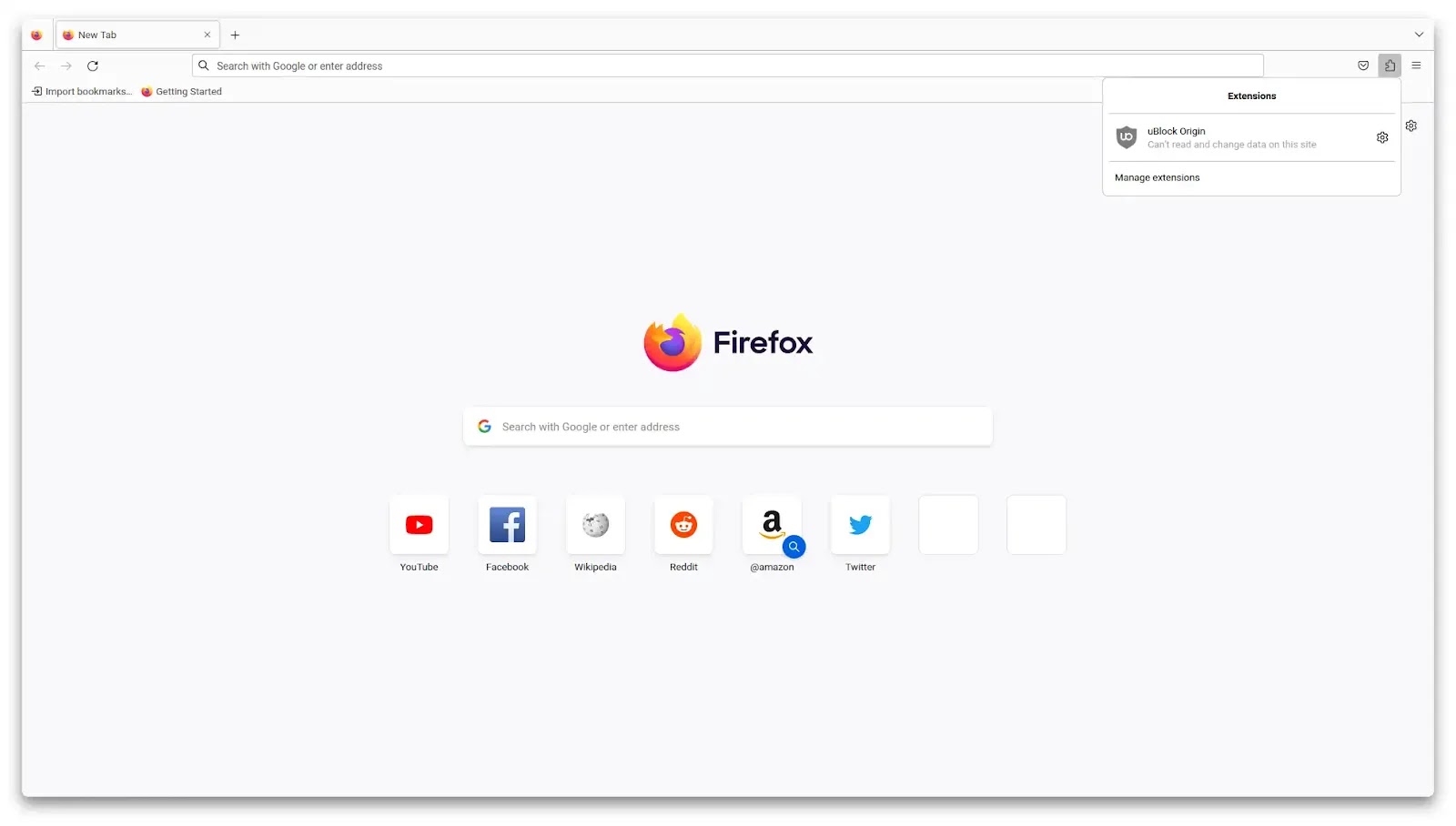
Hide Unified Extensions Button (Firefox >111)
The about:config flag was removed in Firefox version 111, so extensions.unifiedExtensions.enabled flags will not work. However, you can still hide it with userChrome.css. We can change the unified extension button to opacity: 0 with userChrome.css, so the button is invisible but still works.
- You need to set
toolkit.legacyUserProfileCustomizations.stylesheetstotruefromabout:configsouserChrome.csswill work.
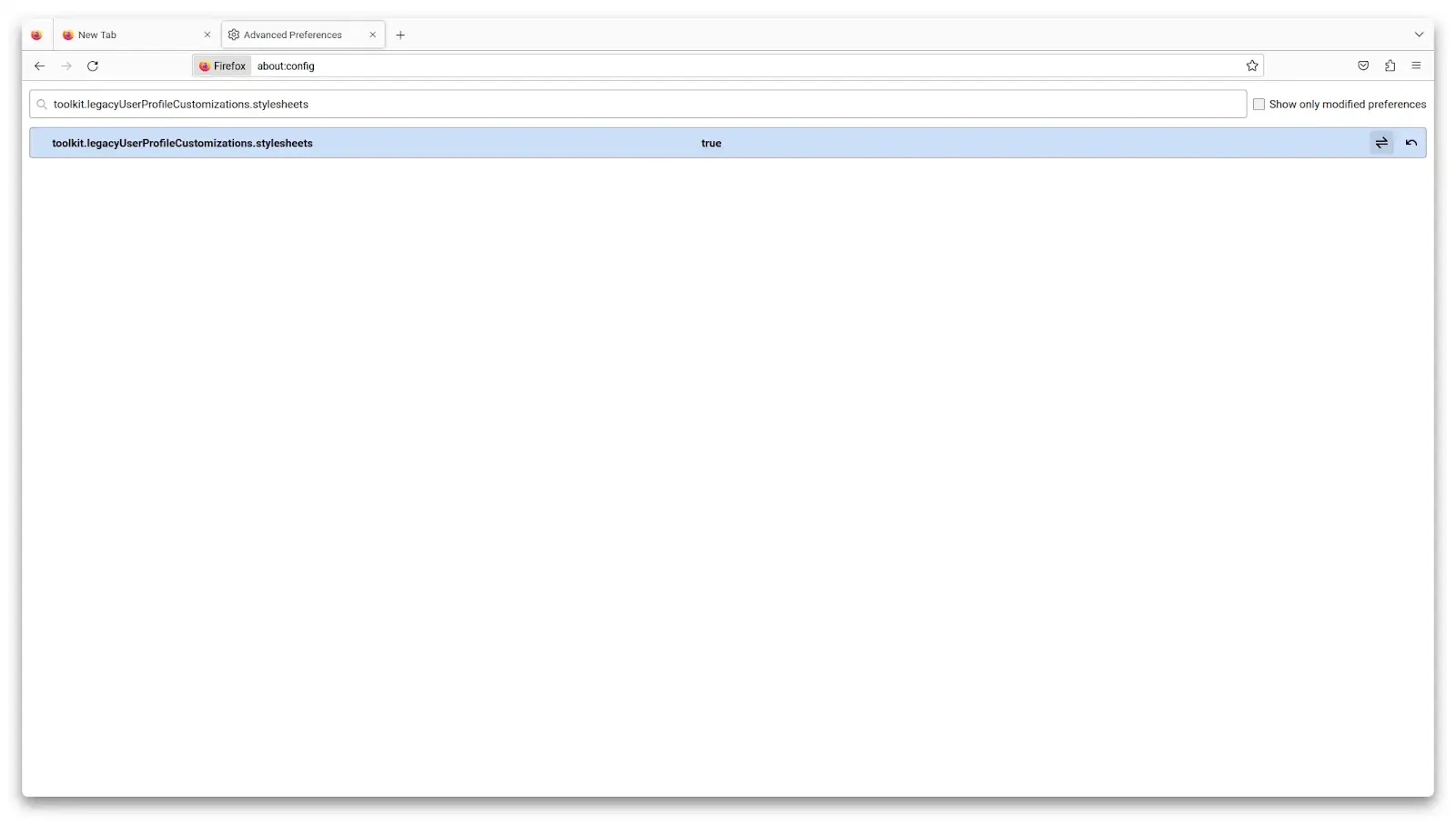
- Open
about:supportfind Profile Directory and click the Open Directory button.
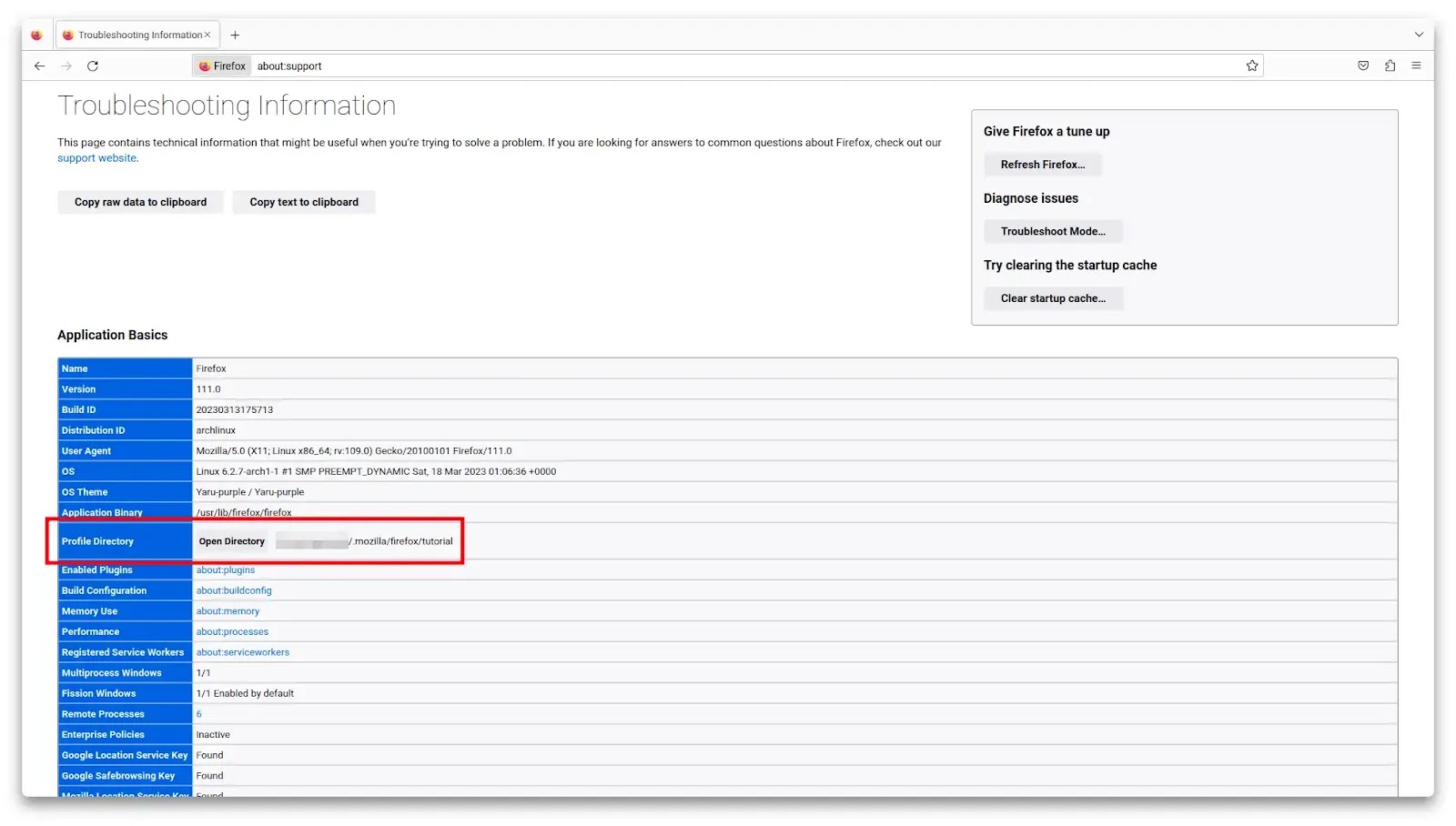
- After File Explorer opens, create a folder named
chromeunder your Firefox profile directory.
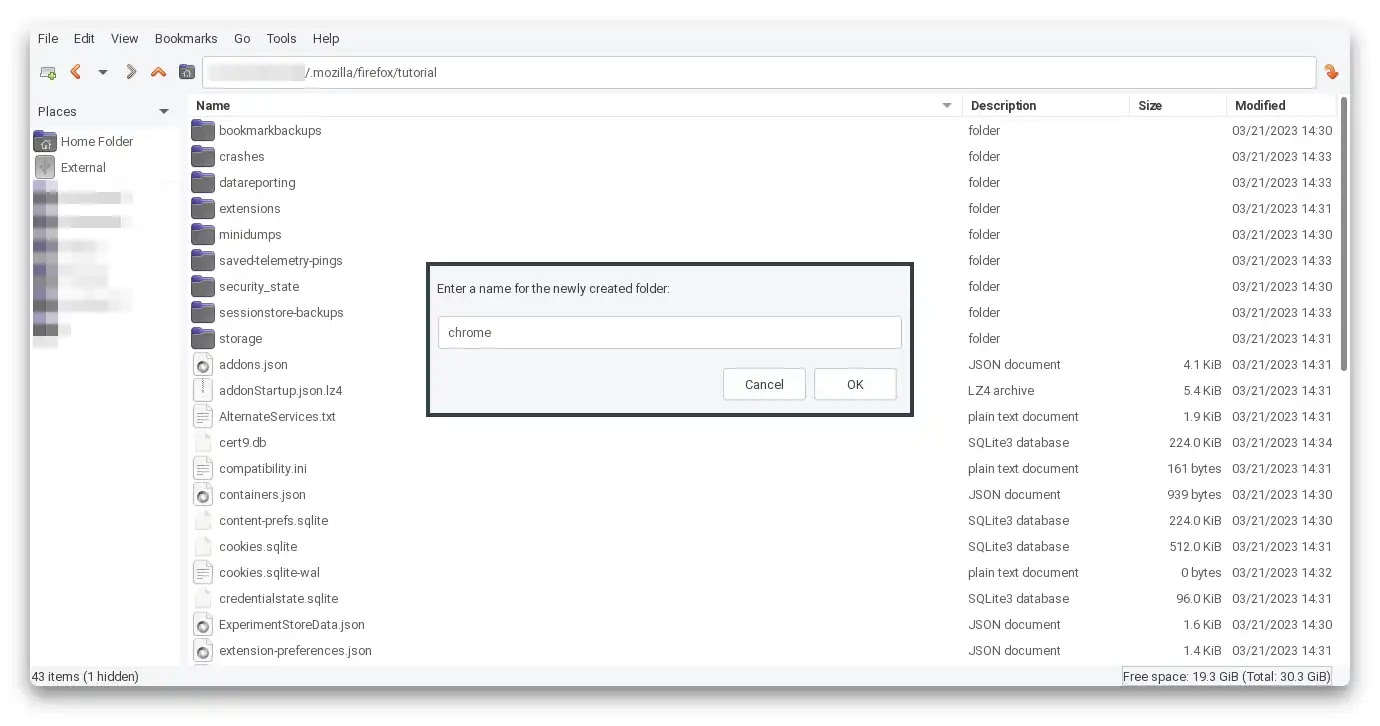
- Open the
chromefolder and create a file with the nameuserChrome.css(for Linux, this is case-sensitive).
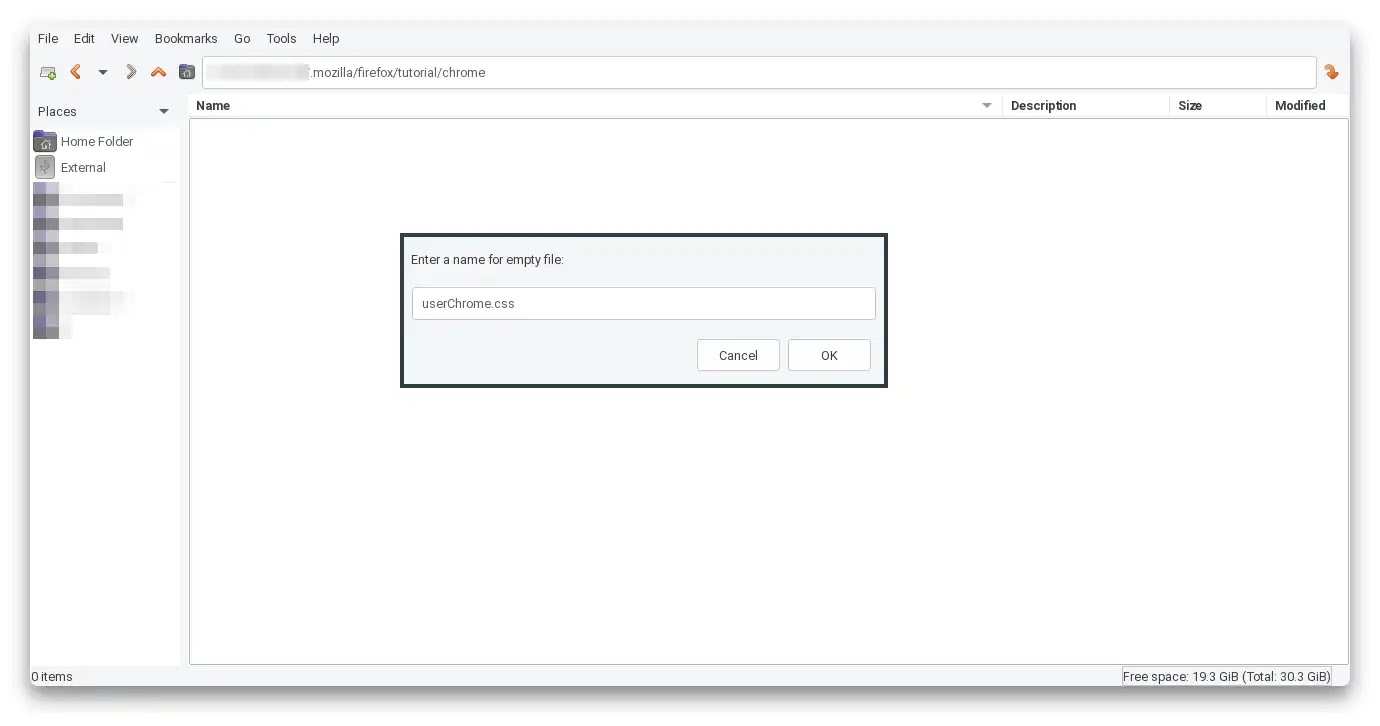
- Open
userChrome.csswith a text editor and paste this CSS code & Save.
| |
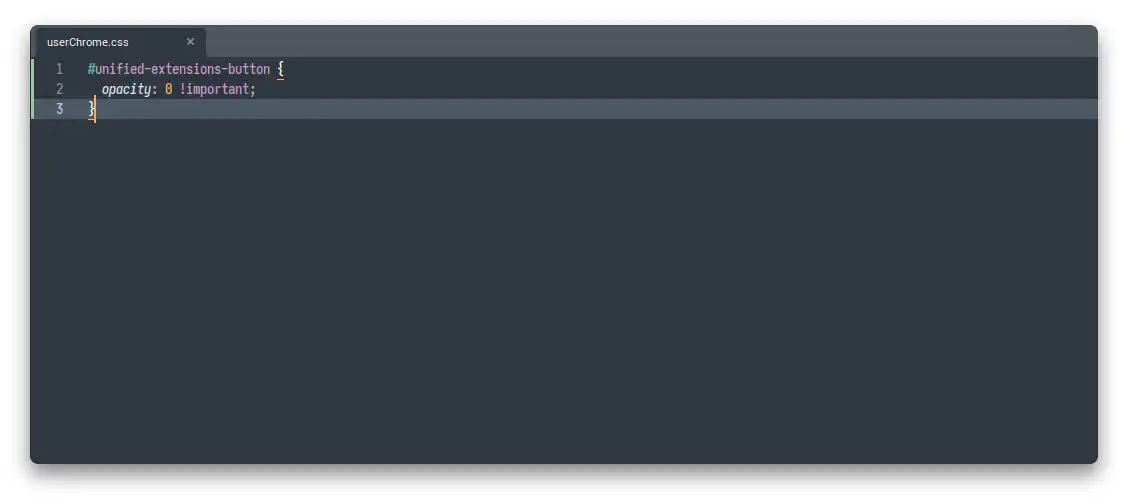
- Open
about:restartrequiredand Restart Firefox, so your tab will not be gone.
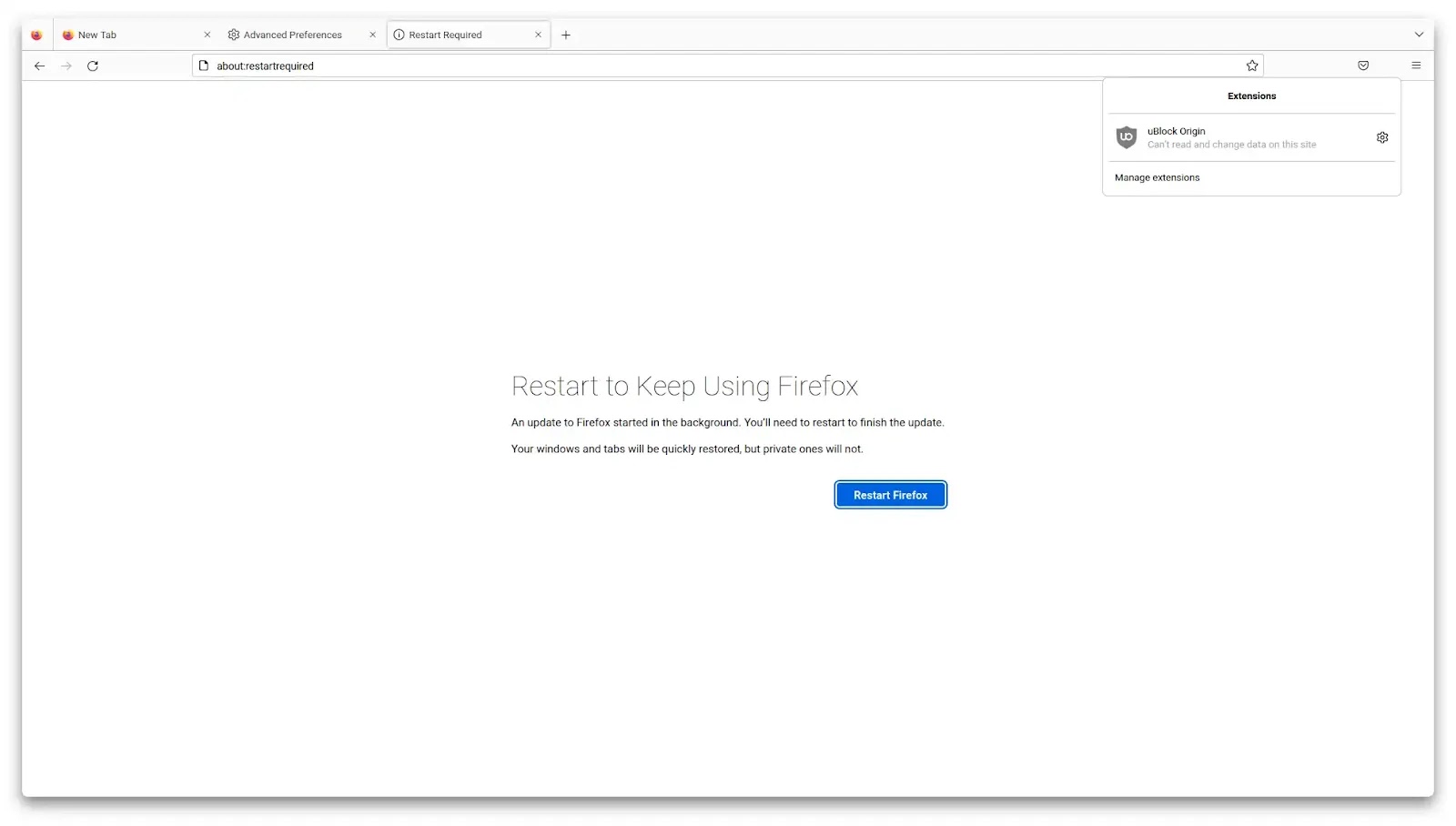
Hide Unified Extensions Button (Firefox <110)
- Open
about:config& Accept the Risk and Continue
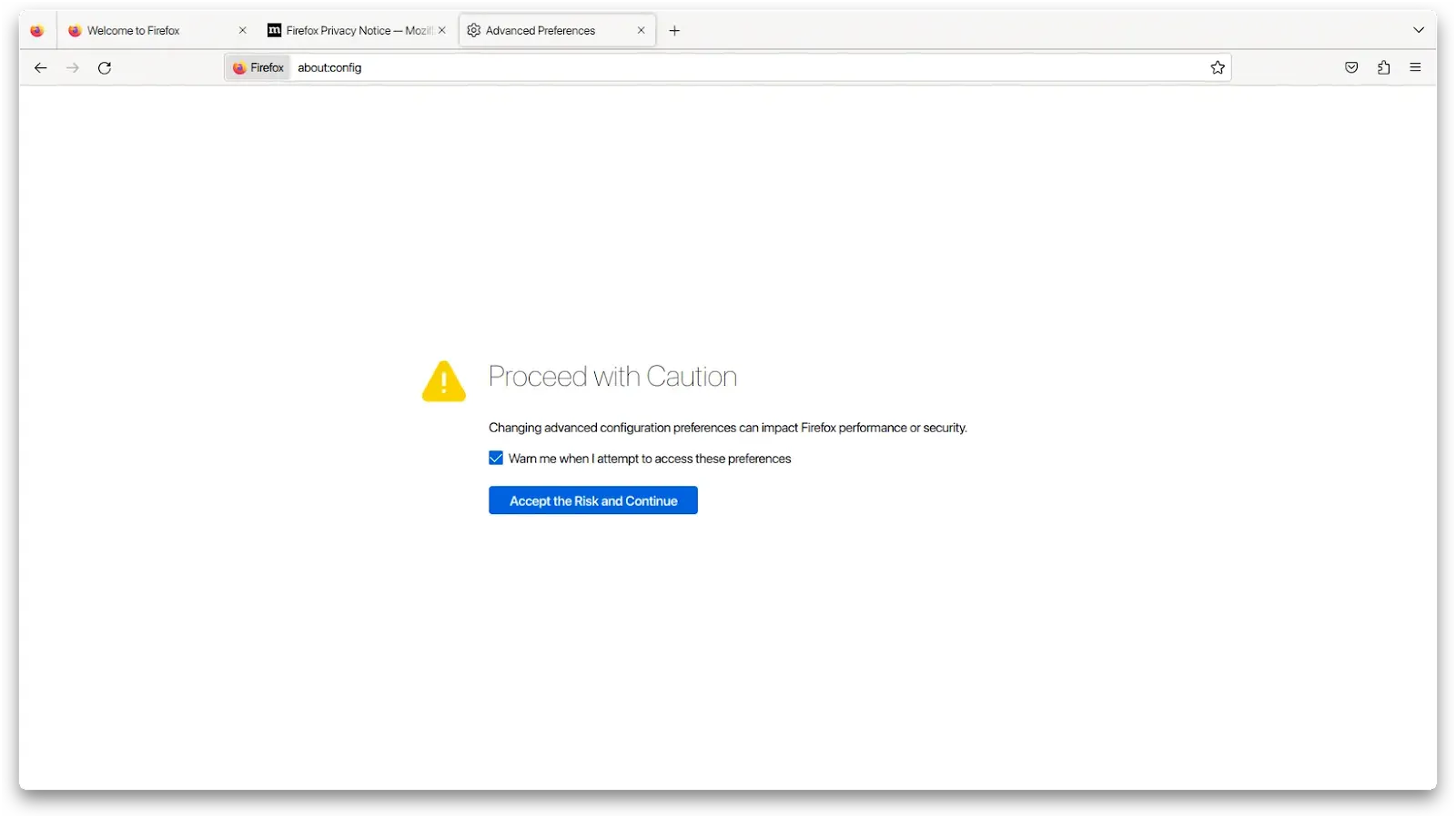
- Search
extensions.unifiedExtensions.enabledset tofalse
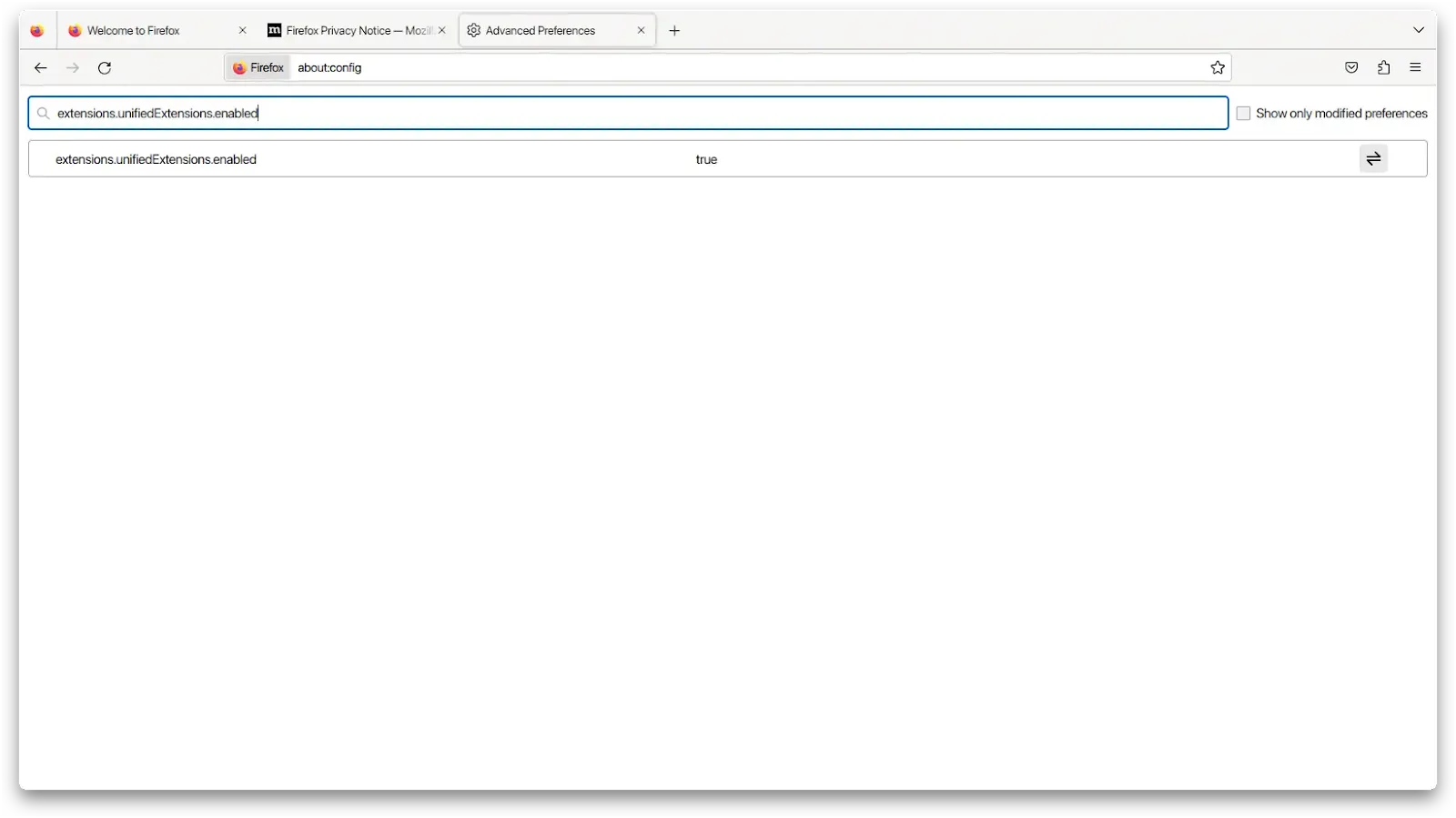
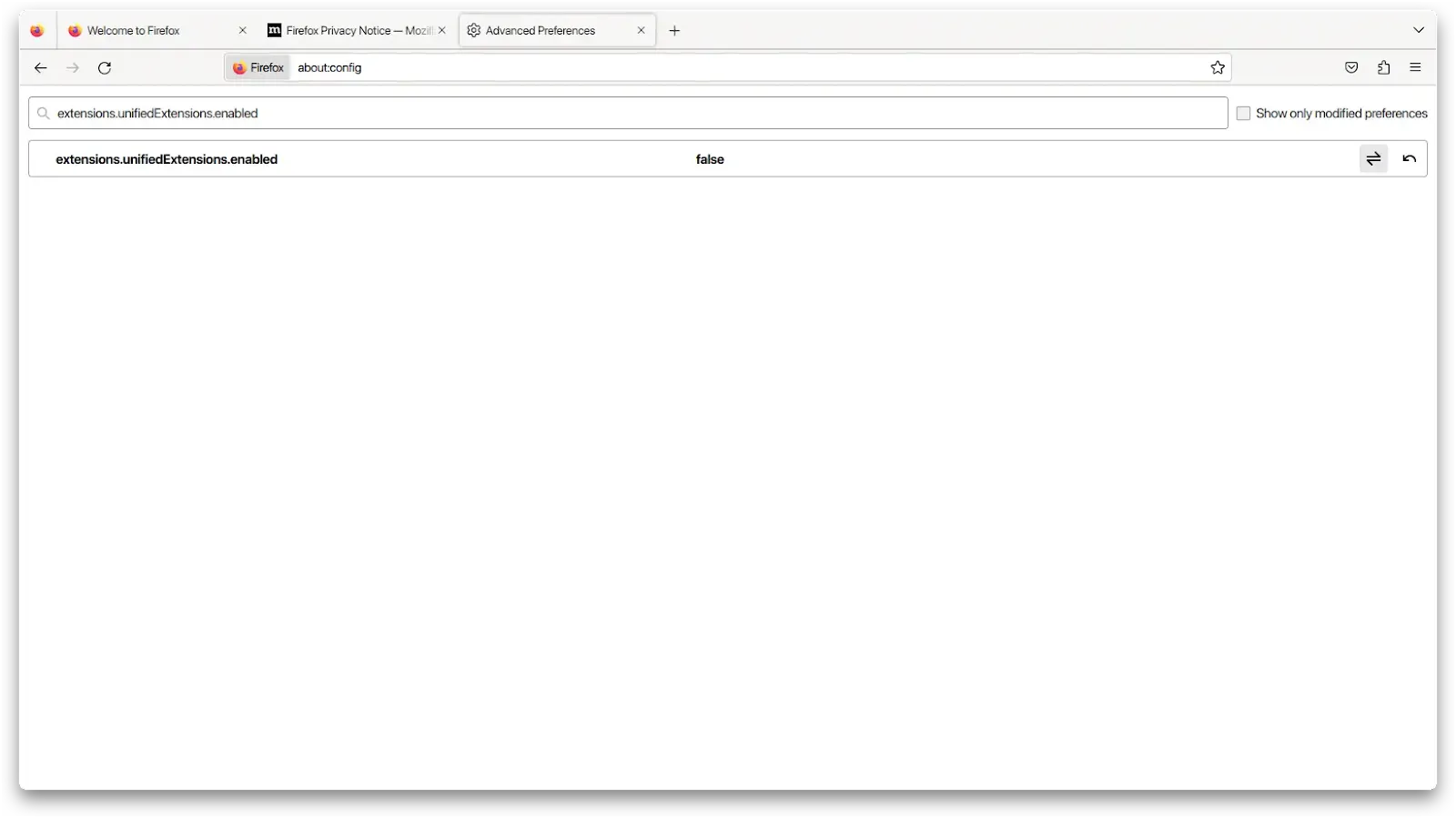
- Open
about:restartrequiredand Restart Firefox
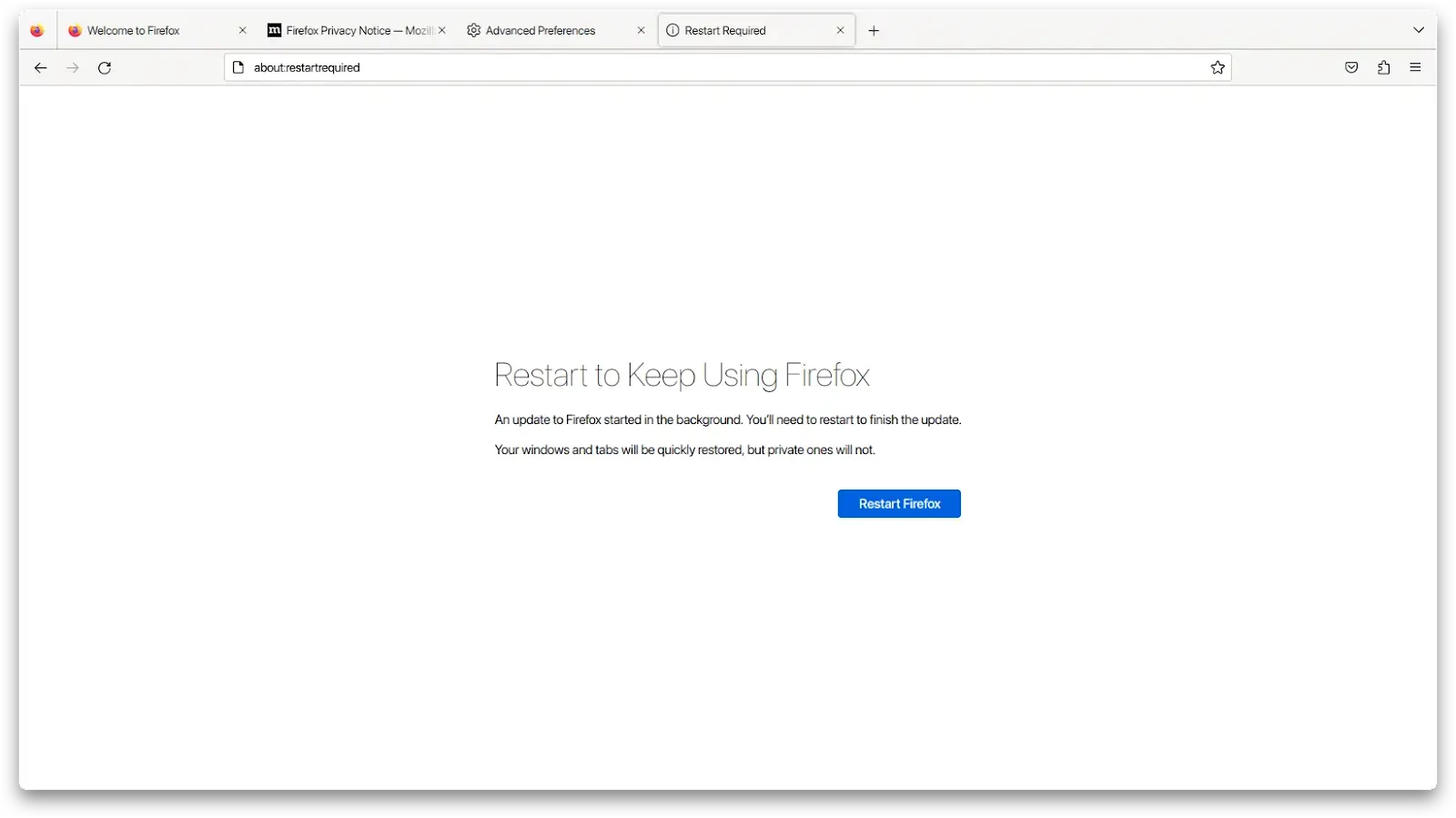
- After restart extension button will be reverted to overflow menu like Firefox version 108 and older
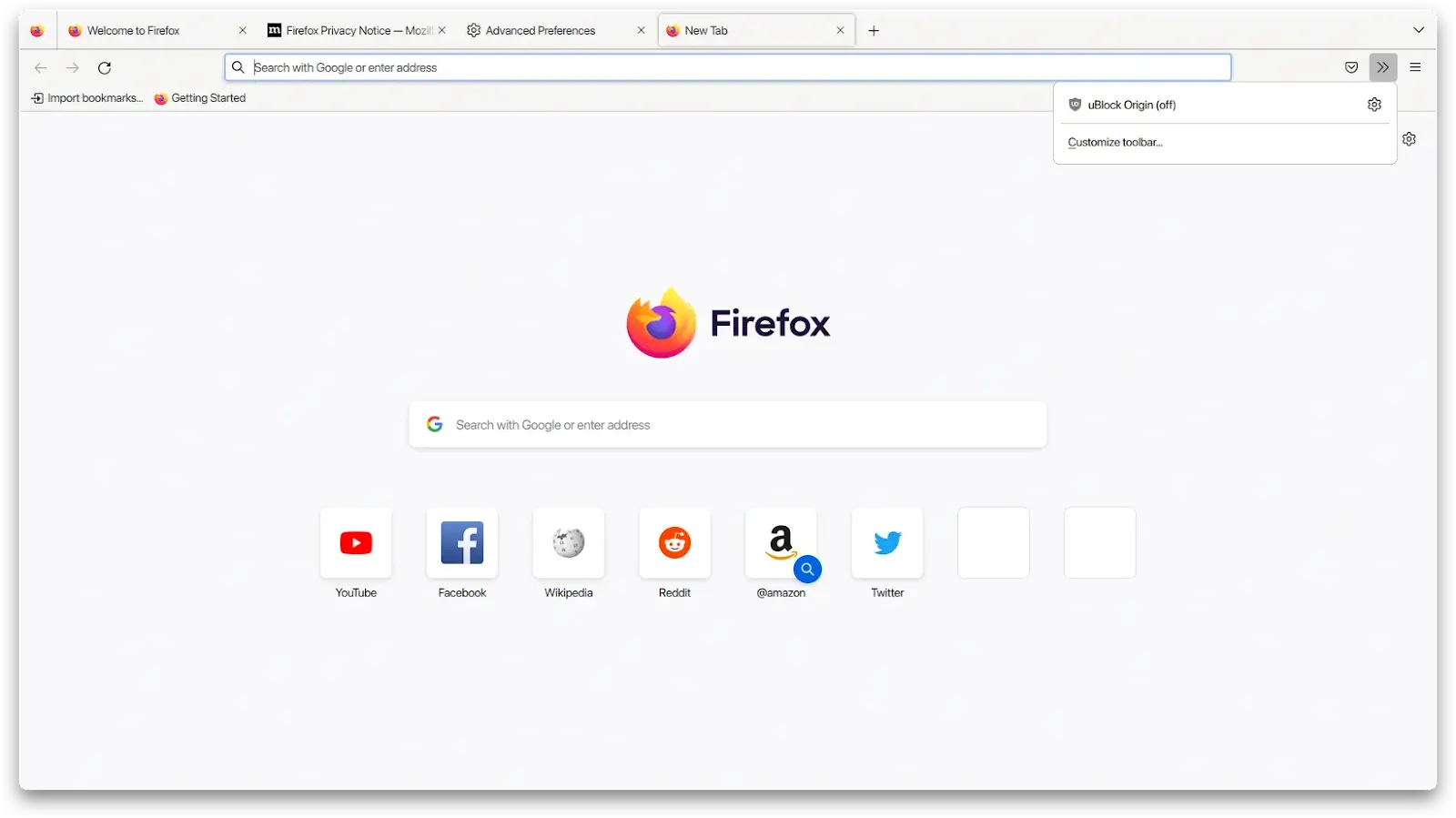
Disable Firefox View & Tab Manager
You can read article here Remove Firefox View & Tab Manager Firefox 106