How to fix this?
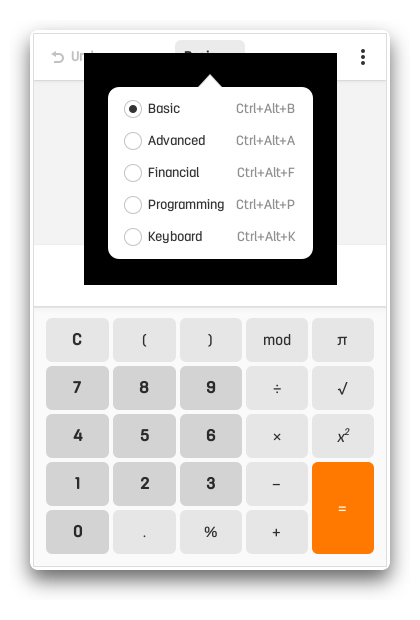
In short you need compositor that’s it.
Check Composite Extensions
Before installing compositor, make sure you have installed and correctly configured Xorg. To make sure the Composite extension is enabled for the X Server, run:
| |
The output should like this
| |
If there is no output, add the Composite option to the Extensions section of Xorg configuration:
- Create file under
/etc/X11/xorg.conf.d/with name10-composite.conf - Add this line to enable
Compositeextensions - Restart your Linux system
| |
Install Compositor
Personally, I don’t like compositors or eye candy effects because I prefer things to be instant. Therefore, I opt for the lightest available compositor and disable all eye candy effects (fade, opacity, shadow, etc.).
Most distribution ship xcompmgr in their package manager.
| |
For fastcompmgr, you need to compile it yourself or download the binary file from GitHub releases. Make the file executable and place it in your $PATH.
Autostart Compositor
Basically, xcompmgr and fastcompmgr have the same configuration, so no matter which compositor you’re using, the command will be the same.
To make the compositor autostart at startup, just place this command in your .xinitrc (if you are not using LightDM) or .xprofile (if you are using LightDM).
| |
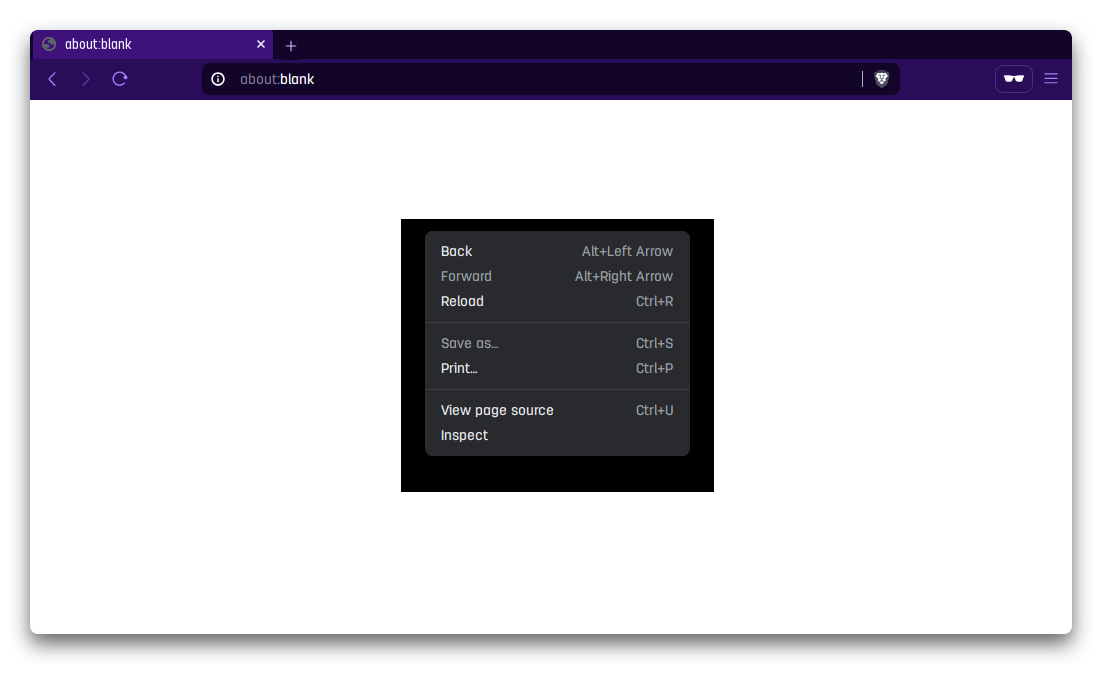
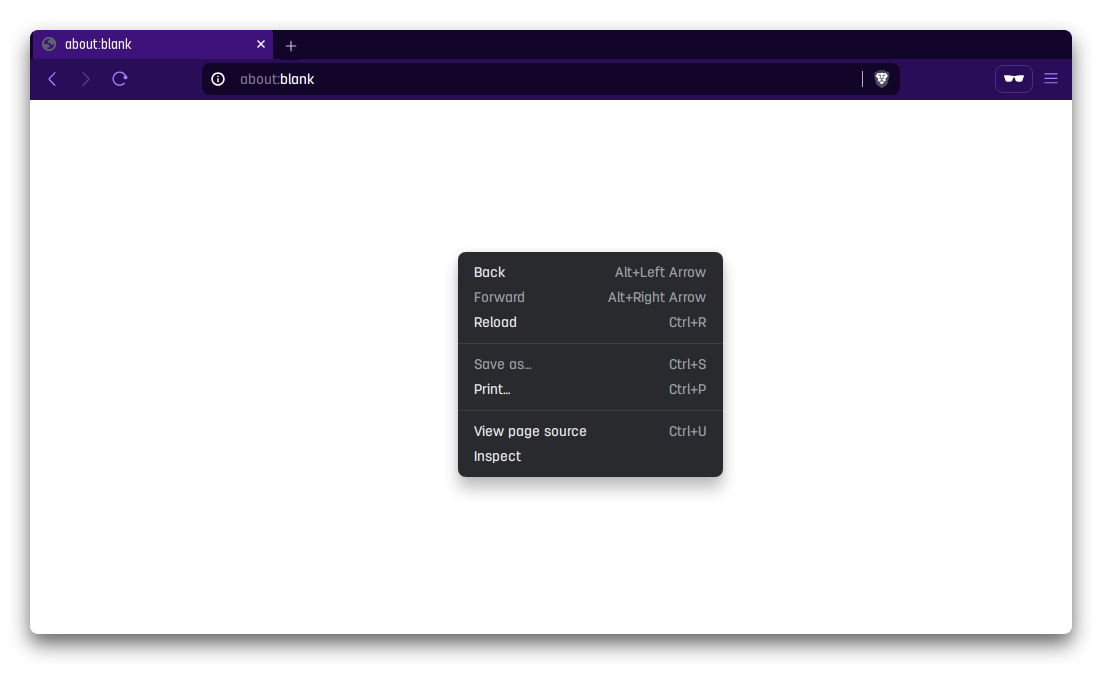
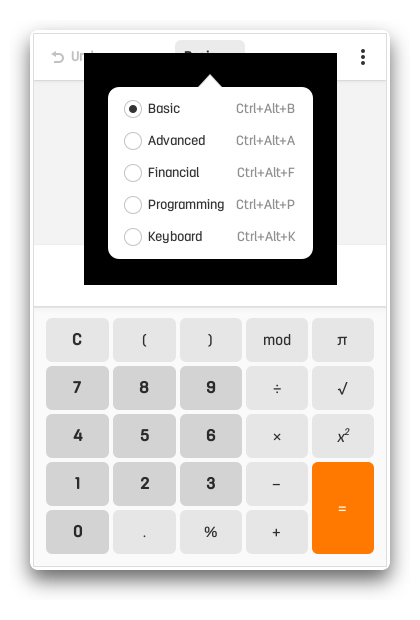
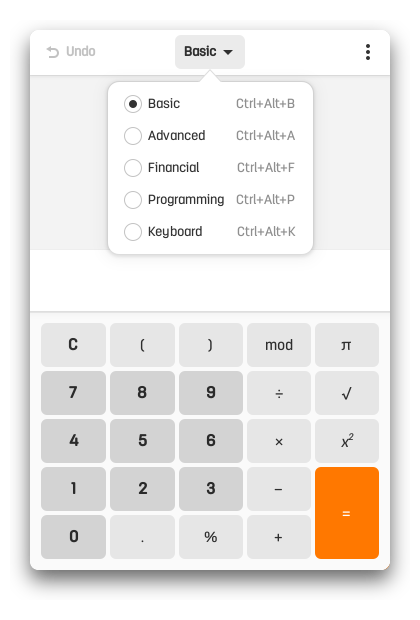
Fix broken GTK4 Apps
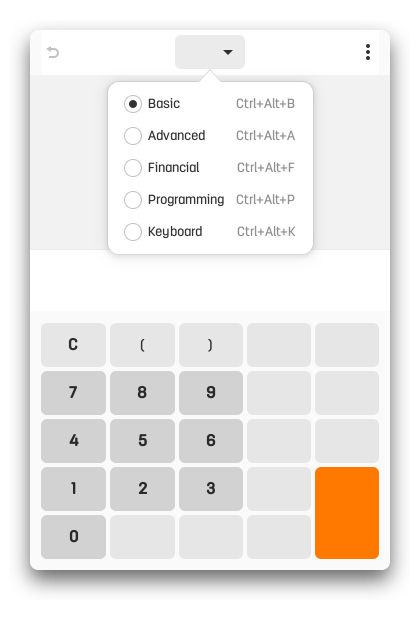
Sometimes GTK4 apps do not render text correctly after running a compositor on some older GPUs. This is because of the new GSK_RENDERER. To fix this, simply override the GSK_RENDERER for the affected apps.
Just edit the .desktop file and add env GSK_RENDERER=cairo in the Exec= section before the app’s executable name. For example, in gnome-calculator.
| |
If you want override system-wide just add this to /etc/environment
| |
GSK_RENDERER environment variable
| |